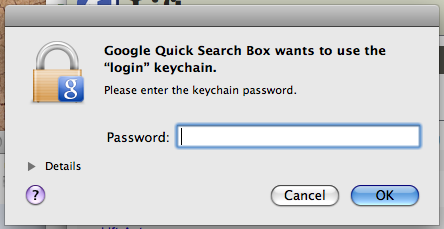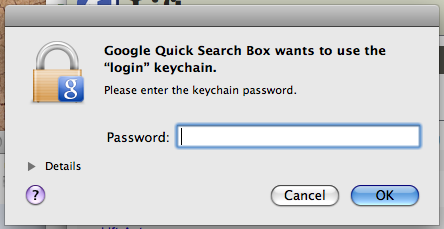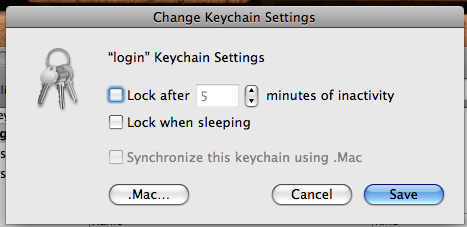The underwhelming web presence of Nathan Parry
Keychain access for QSB
I recently heard that some folks get annoying password prompts every x
minutes when using my QSB Delicious plugin. They look like…
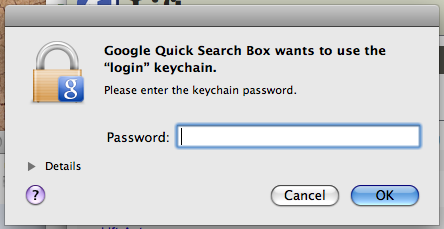
In fact, there are at least
two
separate
issues filed for QSB about this. This is due to the access settings for the
Mac OS X Keychain. In short,
some people have settings that say “Once an application is granted access it
should always get access” while others say “Force an application to
re-authorize after X minutes of idle time”.
There are a couple of ways to solve this:
- Set the default keychain to never lock. This way you should only see the above prompt at most once.
- If you want your default keychain to lock after X minutes, you can set up a separate keychain just for the QSB password. This second keychain can have less security and use the never-lock setup. The keychain item you need to move to the new keychain will be called com.google.qsb.delicious.account.your_id.
To change the settings for a keychain:
- Start the Keychain Access application.
- Locate the keychain you want to change (the default keychain is usually called ‘login’) - all of the keychains are listed in the upper-left of the application.
- Right click on the keychain and select “Change settings for Keychain”.
- You should get a dialog as shown below - you can uncheck the various “Lock when/after” settings based on what you want.
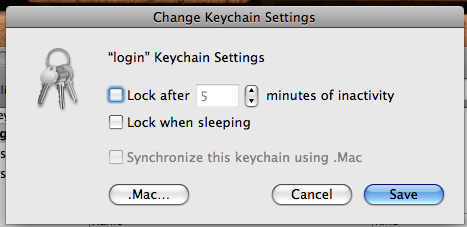
The same process applies if you set up different keychains for different passwords.
I appreciate that someone took the time to email me about this, I wasn’t
aware of it until they did so. If you have any questions don’t hesitate to
drop me a line.